1.Double click on the AGWPE shortcut. After the splash screen has disappeared, an icon will appear in the system tray:
![]()
2. Right-click on the icon and a pop up menu appears:
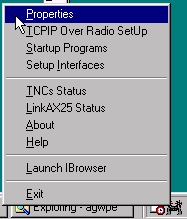
3. Click on properties and you will get the following window:
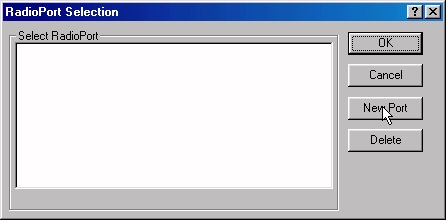
4. Click on New Port. You will now get this message.
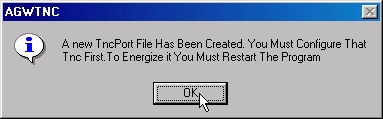
5. Click OK and you will get the properties dialog box:
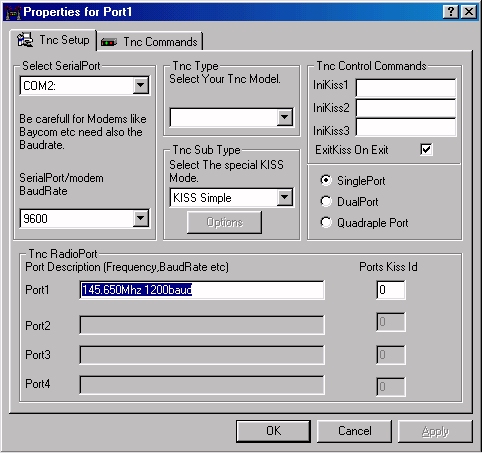
6. Fill in the properties of port 1 as follows: first select the correct com port. Then select 'TAPR TNC' as the TNC Type. Finally enter 'INTFACE KISS' for IniKiss2 and 'RESET' for IniKiss3. Leave everything else as is. The window will look loke this:
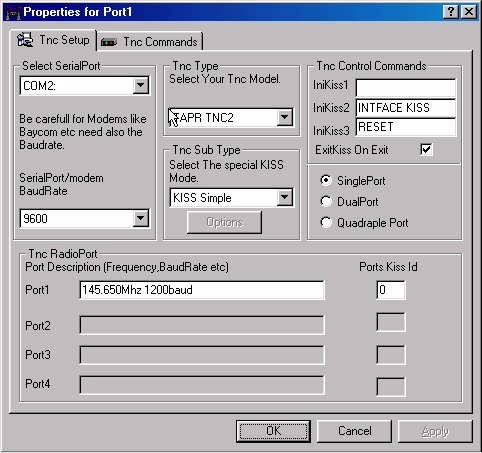
7. then click on OK and you will be told to restart the program:
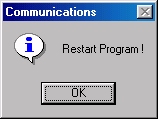
8. Don't exit the program yet! Right click on the icon and repeat steps 2 to 4 again. Fill in the properties for port 2 as follows:
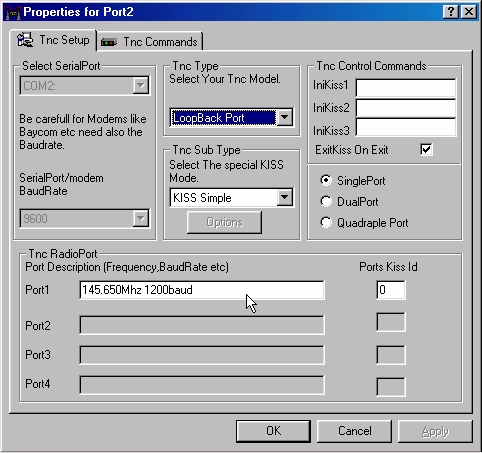
9. After clicking on Ok, you may exit the program:
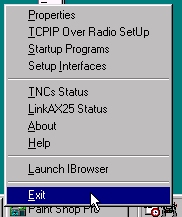
10. Restart AGPWE and this time you will see the AGWPE icon as well as 2 icons representing 2 tnc's:
![]()